
Unlike Android phones, which have been able to read NFC tags 'out of the box' without any additional Apps for many years, Apple's iPhone has had a slower start.
How much support your iPhone will have for reading, and now writing, NFC tags will depend on your iPhone model and your operating system.
It's worth mentioning that Apple have often changed NFC tags scanning and writing support with each release of iOS and each new generation of iPhones. It's possible that future releases may change the status again. However, as of September 2025, this is the current status.
The iPhone Xs and Xr were the first iPhones with 'background tag scanning' native support for reading NFC tags. The newer iPhones up to the iPhone 17 and all variants continue this functionality. This means that these phones can scan NFC tags immediately, without any additional Apps.
Simply hold the top area of your phone over an NFC tag, a notification will appear on the top of the screen. Press this notification and it will take you to the link.
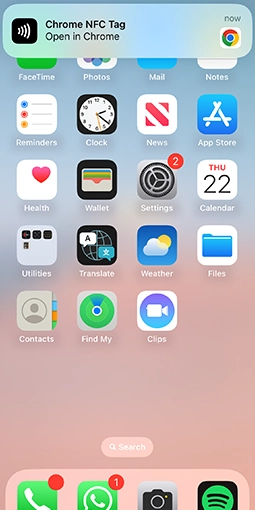
The iPhone must be running iOS11 or later and the NFC tag must be pre-encoded with a web link. If the NFC tag is not encoded, the phone will not respond at all. No further App is required.
As of iOS13, these phones can also write to NFC tags with an appropriate App.
Seritag recommend the Seritag Encoder App for reading an NFC tag with an iPhone. We also recommend using this App if you are trying to encode and NFC tag with an iPhone. If you are new to NFC, then have a read of using NFC tags.
Since Apple announced that NFC tag scanning was going to be enabled in iOS11, a number of NFC Apps have appeared on the App Store. Some of them work very well, others are a little unreliable. Remember, if you are running the latest iOS 18 software, you don't need to download an App, just open the Control Centre and turn on NFC Scan Mode.
Seritag recommend using the Seritag Encoder App for iPhone users because it’s reliable, easy to navigate and users can read and write NFC tags in one App. The Seritag Encoder App is free to download from the App Store.
The iPhone will scan a wide variety of NFC tags including NFC Forum Type 2 tags. This includes the popular NTAG®, MIFARE® and ICODE® series chips. Without getting too technical, pretty much any NFC tag you purchase will work but we'd recommend you stick with an NTAG® based tag.
Note that your NFC tags need to be encoded with data, such as a web address (URL), before they will scan. The iPhone will not respond to tags without encoding.
The iPhone is able to read NFC tags, but only properly encoded messages within the main memory space. Technically, this correct encoding follows a universally recognised data structure called NDEF which stands for 'NFC Data Exchange Format'.
With the latest operating system iOS13 as well as the newest operating system iOS 18, the iPhone (7,8,X,Xs,Xr,11,12, 13, 14, 15, 16 and 17) is able to also read the tags' UID (unique ID), encode tags and perform additional tag functions.
If you want to test, for example, opening a web address on a tag, you have three options. The first is to have the web address encoded onto the tags when you purchase them. Seritag can do this for you easily.
The second is to encode the tags in advance with an Android phone with a suitable App (Seritag Encoder App is recommended).
Third, download the Seritag Encoder App for your iPhone. Check our tutorial on how to encode NFC tags with an iPhone to get started.
As mentioned, the tags do need to be encoded with NDEF data which means that blank tags won't do anything. You will get no response at all.
If you don't already have some NFC tags then it's easy to buy NFC tags from Seritag.
First, download the Seritag Encoder App from the App Store. Our App is free to use.
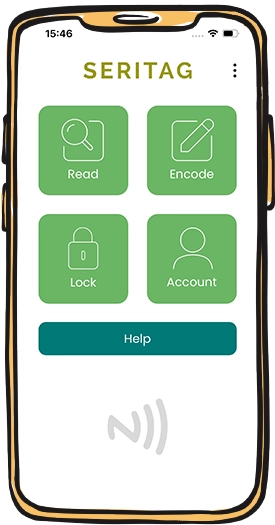
Click the ‘Read’ button on the App and hold the top area of your phone over an NFC tag. The response should be very quick so if you aren't getting any feedback there's something wrong. You shouldn't need to touch the tag but you will need to be within a few centimetres.
Just a note that normal NFC tags don't work on metal surfaces. So if you have a normal NFC tag and are trying to scan from a metal table then it won't work !

You will now be able to see the contents of the tag such as the type of chip, what has been encoded, whether the NFC tag is lock or unlocked and more.
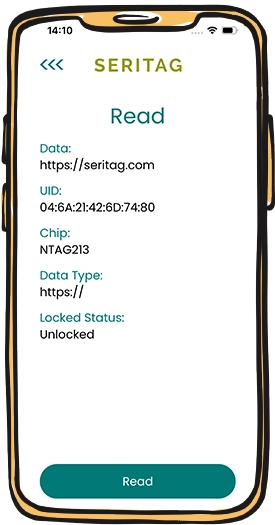
Note that text cannot be read natively using an iPhone, text can only be read through an App.




